Features List
SAS Office Analytics
Data access, preparation and centralized management of SAS data assets
- Map physical data structures to business terms in an easy-to-use interface.
- Access data from virtually any data source, including multiple sources at once.
- Define consistent business views of nonrelational and relational data.
- Create one business view over disparate database management systems for a combined set of query attributes.
- Combine data from multiple sources.
- Control the size of result sets that can be returned to avoid long-running queries.
- Capture consistent business rules, and specify allowable options and prompts for users.
- Create and manage repositories and prompts (including cascading prompts that use dynamically generated value lists), define access controls, and register and manage users and groups through a single interface.
Guided analysis
- Enable power users, programmers and analysts to perform more advanced types of analyses using .NET-based native Windows applications.
- An enhanced user interface includes context-sensitive menus, toolbars and role-based user definitions.
- Includes a large number of prebuilt tasks and task templates for a variety of topics.
- Create complex conditional processing faster with wizard-driven conditional flow logic capabilities.
- Enhance programmer productivity with program editor features, such as autocomplete and integrated syntax.
- Improve the efficiency of query-building processes with computed columns creation, filtering options and the ability to preview results.
- Easily incorporate geospatial data into analyses.
- Query and subset data graphically from any accessible source or write SQL/MDX.
- Package results into SAS Stored Processes for use in all SAS BI interfaces and Microsoft Office to gain access to anything SAS can do, allowing work to be distributed without IT involvement while maintaining security.
- Use the SAS DATA step debugger in SAS Enterprise Guide to set breakpoints in your code or watch for changes in the values of your variables.
- Control the debugger using toolbars, windows or the command line.
- View all errors, warnings and notes generated, as well as related line numbers and a sample of the affected code, in a log summary window.
- Identify potential internationalization issues in SAS programs, and get substitution suggestions.
- Add notes to a process flow or to specific objects in the process flow.
- Includes an .msi installer and application streaming support.
Microsoft Office integration
- Access SAS capabilities for data access, reporting and analytics directly from Microsoft Office tools, including Word, Excel, PowerPoint and Outlook.
- Create wizard-driven reports within Microsoft Office tools.
- View previously created results offline.
- Use Microsoft Excel as an application instead of an ad hoc data store.
- Access data from any centrally IT-defined enterprise data source and perform a write back to source data using Microsoft Excel.
- Refresh data at the click of a button from any central, IT-defined enterprise data source.
- Cycle through data that exceeds Microsoft Excel’s row limitations. Server-side optimization ensures large data sources are never transferred as one to the client.
- Use all Microsoft Excel capabilities on the data displayed, while always having access to the latest view of information.
- Embed intelligence and information derived from SAS into Microsoft Word and Excel.
- Deliver results as a PDF, RTF or HTML with Microsoft Word, raw data (CSV) or HTML into Excel for further manipulation with native Microsoft Office functionality.
- Manipulate pivot tables to illustrate multidimensional data from various sources.
- Deliver graphics results directly into Microsoft Word, Excel, PowerPoint and Outlook in any of these formats: ActiveX, PDF, GIF, JPEG or PNG.
- Refresh tables and charts automatically to get the latest view of information, pulling from current data that is centrally maintained.
- Enable distribution of embedded results on demand using native Microsoft Office functionality.
- Use the latest Microsoft Office ribbon-bar technology to logically group like items.
- View visualizations and explorations created by SAS Visual Analytics in Microsoft Word, Excel and PowerPoint.
- Maximize the SAS Visual Analytics report viewer and report elements within Microsoft PowerPoint. Interactively update reports, charts and graphs, and your PowerPoint slides are updated automatically.
- Render reports created with SAS Enterprise Guide in Microsoft Office.
Microsoft SharePoint
Add SAS Visual Analytics 7.4 reports (using SAS Stored Processes) to SharePoint.
